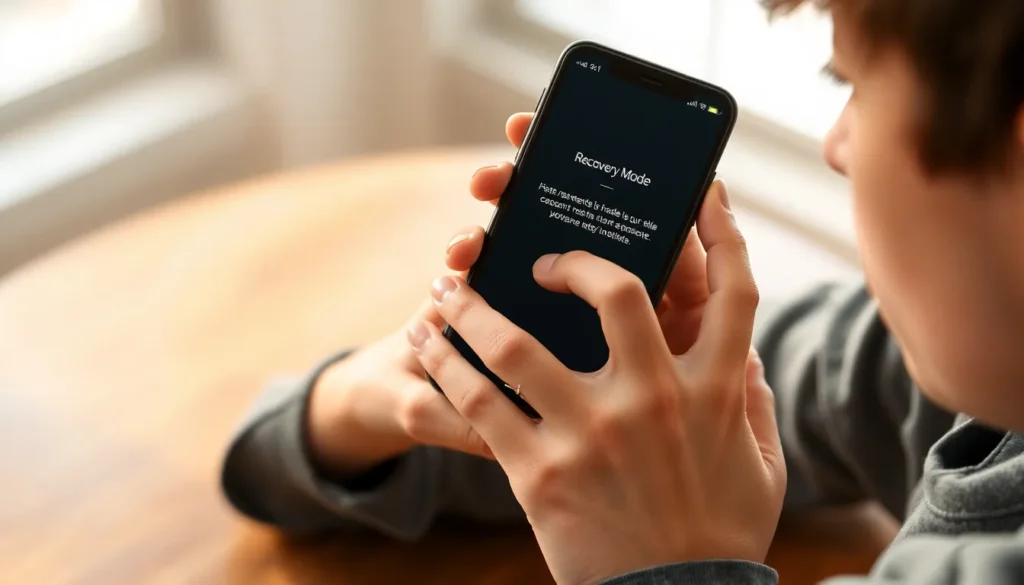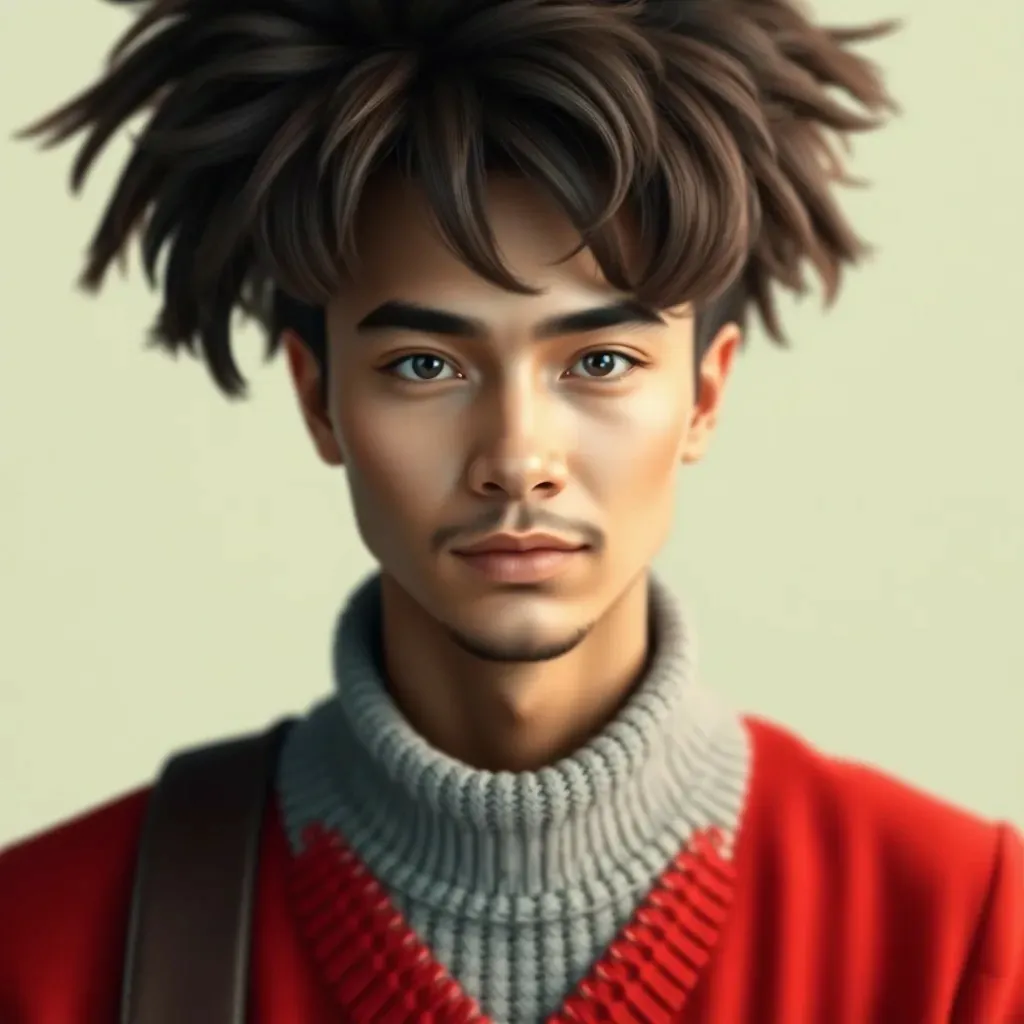Table of Contents
ToggleWhen your iPhone throws a tantrum and refuses to cooperate, don’t panic. Recovery mode is like a superhero cape for your device, swooping in to save the day. Whether it’s stuck in a boot loop or just playing hard to get, knowing how to access recovery mode can be a game changer.
Understanding Recovery Mode
Recovery mode serves as an essential tool for troubleshooting iPhones facing critical issues. Engaging this mode allows users to restore functionality effectively.
What Is Recovery Mode?
Recovery mode acts as a special state that enables users to update or restore their iPhones. In this mode, the device communicates with iTunes or Finder. Various problems, including software updates and system errors, can get resolved here. Engaging recovery mode initiates a process where the operating system can get reinstalled without losing personal data, provided that a backup exists.
Why Use Recovery Mode?
Using recovery mode becomes necessary when an iPhone fails to start or operates abnormally. Many users encounter situations where the device remains stuck on the Apple logo or experiences frequent crashing. Initiating recovery mode provides a way to troubleshoot issues without disrupting personal files. This mode enables users to fix the software, ensuring the iPhone performs optimally once again.
Preparing Your iPhone for Recovery Mode
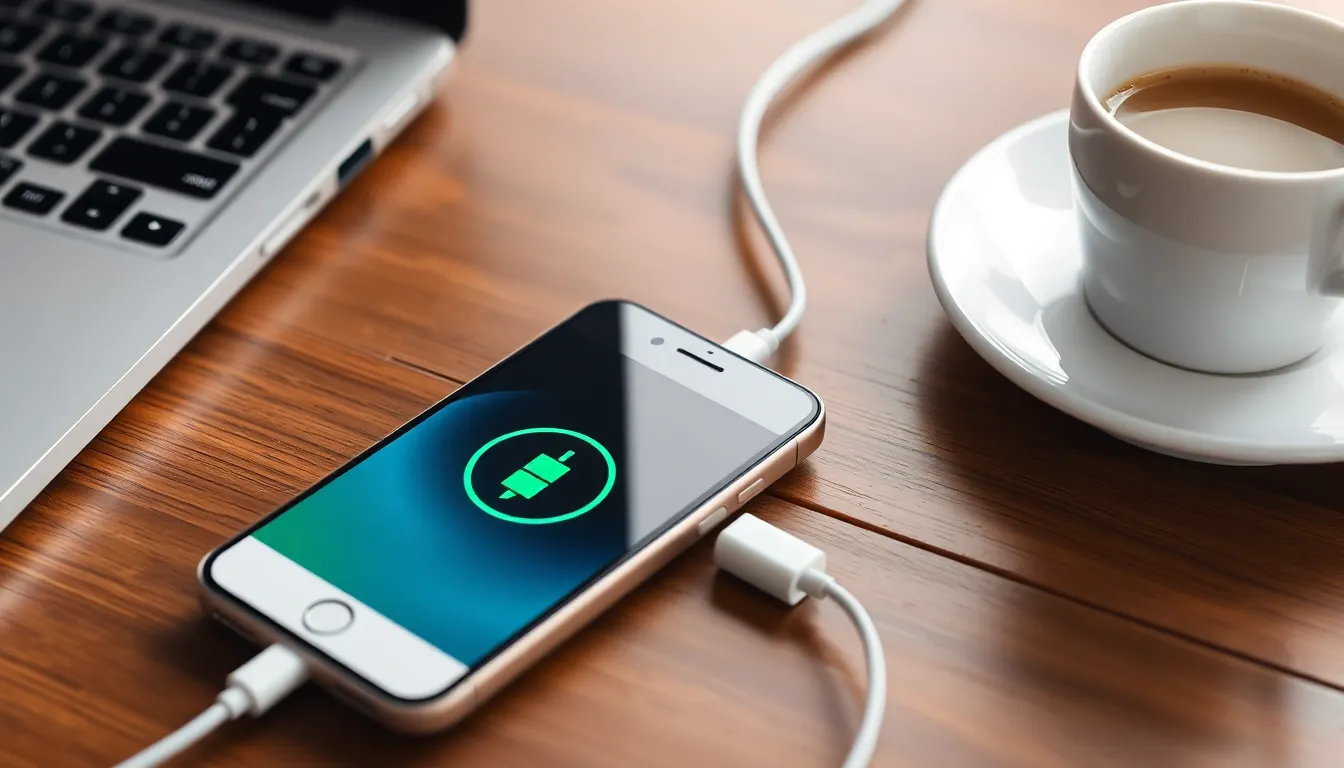
Preparing an iPhone for recovery mode involves a few essential steps to ensure a smooth process. Taking the time to follow these steps can significantly enhance the likelihood of success.
Backup Your Data
Backups serve as vital safety nets for personal files. Use iCloud or iTunes to create a complete backup before proceeding. Connect the device to a computer and open iTunes, or access iCloud through settings for a wireless option. Perform a backup using the on-screen prompts. It’s crucial to back up all data, particularly important documents, photos, and contacts. Afterward, check the backup status to confirm it completed successfully.
Ensure Sufficient Battery Life
Battery life plays a critical role in initiating recovery mode. Charge the iPhone fully before starting the process. Insufficient power during recovery can lead to complications. Connect the device to a wall charger instead of relying on a computer’s USB port. Notice that a fully charged battery minimizes the risk of interruptions. Verify the battery percentage to ensure it’s at least 50% before proceeding.
Steps to Enter Recovery Mode on iPhone
Entering recovery mode on an iPhone varies by model. Follow these specific steps for each category to troubleshoot effectively.
For iPhone 8 and Later
First, quickly press and release the Volume Up button. Then, do the same for the Volume Down button. Next, press and hold the Side button until the recovery mode screen appears. Users must keep holding the Side button even when the Apple logo shows. Release the button only when the recovery mode screen displays.
For iPhone 7 and 7 Plus
Begin by pressing and holding both the Volume Down and the Side buttons simultaneously. Hold these buttons until the recovery mode screen appears. Users should release both buttons immediately upon seeing the recovery mode screen. Make sure to proceed quickly to maintain the flow into recovery mode.
For iPhone 6s and Earlier
For these models, press and hold both the Home and the Top (or Side) buttons at the same time. Continue to hold them until the recovery mode screen appears. Users should pay attention to release the buttons once they see the recovery mode screen. This ensures the device successfully enters recovery mode for troubleshooting.
Exiting Recovery Mode
Exiting recovery mode on an iPhone can be straightforward. Two main methods exist for this process.
Using iTunes or Finder
To exit recovery mode using iTunes or Finder, connect the iPhone to a computer. Launch iTunes on Windows or macOS Mojave and earlier. For macOS Catalina and later, open Finder instead. Locate the iPhone icon on the screen. Select the device, then click “Restore” or “Update.” The process removes the device from recovery mode and installs the latest software version, if necessary. This action ensures that users can access their device once again, allowing for a smooth return to normal functionality.
Force Restarting Your iPhone
To force restart the iPhone, the specific button combination depends on the model. For iPhone 8 and later, quickly press and release the Volume Up button, then the Volume Down button. Press and hold the Side button until the Apple logo appears. For iPhone 7 and 7 Plus, simultaneously press and hold the Volume Down and Side buttons until the Apple logo is visible. Users of iPhone 6s and earlier should press and hold both the Home and Top buttons until seeing the Apple logo. This method often clears the recovery mode without additional software, restoring the device to its normal state.
Troubleshooting Recovery Mode Issues
Recovery mode can present some challenges. Being aware of common problems lets users address them efficiently.
Common Problems and Solutions
Users may encounter issues such as a device not entering recovery mode. Ensuring the correct button combination is crucial for different models. If the screen remains black, it’s advisable to check the device’s connection to the computer. Updating iTunes or Finder can also resolve compatibility problems. Connectivity issues may arise if the USB cable is faulty; switching to a different cable often corrects this. Additionally, restoring processes sometimes freeze; waiting a few minutes before attempting a force restart can help. Each issue typically has a straightforward solution, enhancing the overall recovery experience.
When to Seek Professional Help
Consulting a professional becomes necessary when troubleshooting efforts fail. If recovery mode is inaccessible after several attempts, expert assistance is vital. Signs of hardware damage, such as unusual sounds or physical deformities, indicate the need for a technician. Persistent software issues, despite following troubleshooting steps, require specialized attention. Users should also consider professional help when data recovery is essential; experts can often retrieve lost files more efficiently. Timely intervention prevents further complications, ensuring devices receive proper care and restoration.
Recovery mode is an invaluable resource for iPhone users facing software issues. By following the outlined steps to enter and exit recovery mode, users can effectively troubleshoot and resolve problems without losing personal data. Ensuring a proper backup and sufficient battery life before starting the process enhances the likelihood of success.
When challenges arise during recovery mode, knowing the right solutions can save time and frustration. If issues persist it’s wise to seek professional assistance to avoid further complications. With the right approach, recovery mode can restore an iPhone to optimal performance and keep personal files safe.